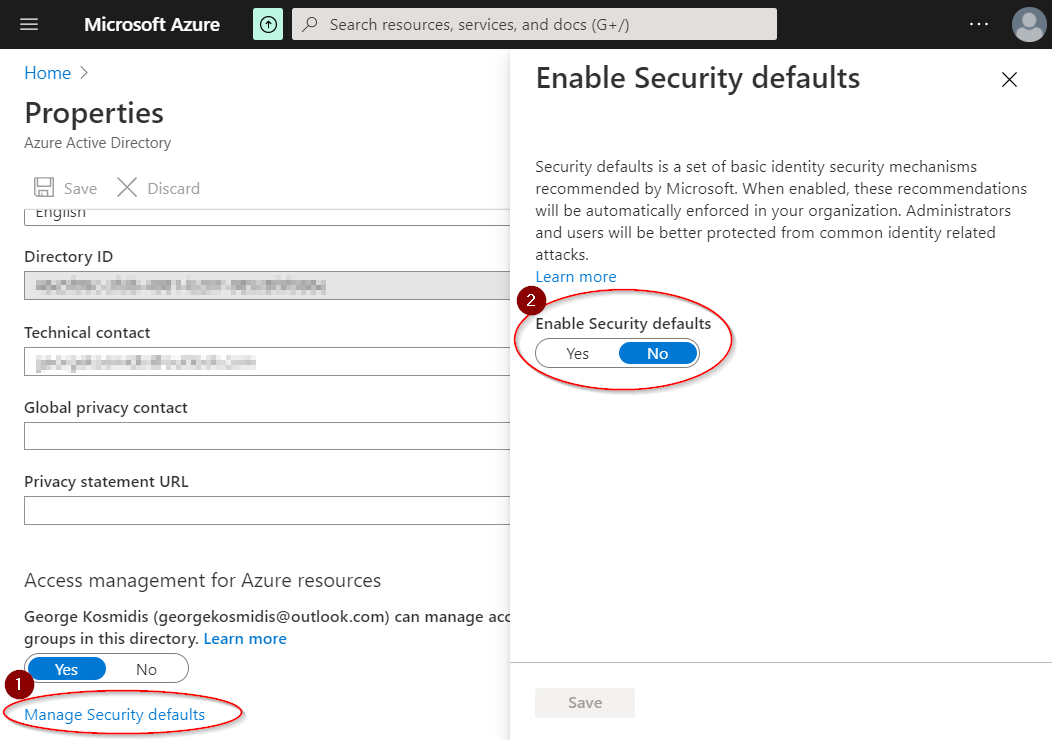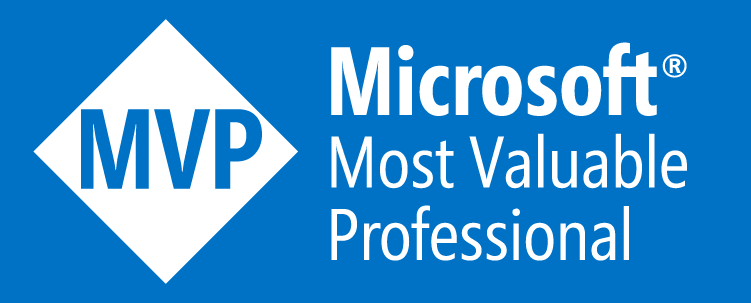Troubleshooting “You don’t appear to have an active Azure subscription.”
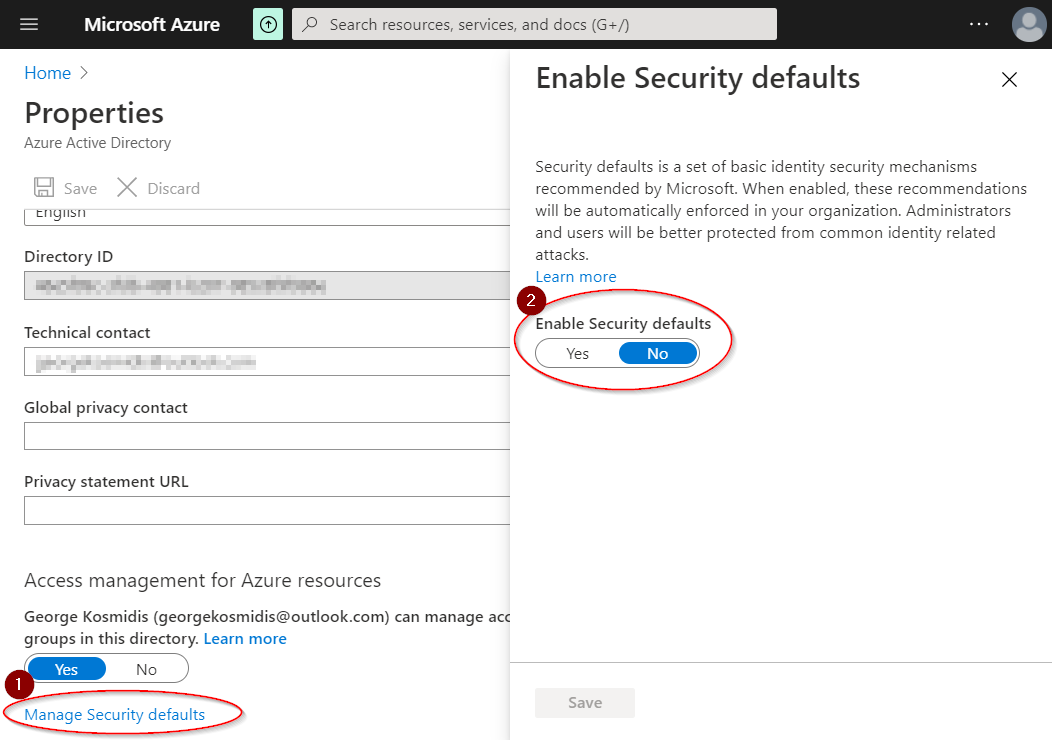
The message can appear in any service trying to retrieve active Azure Resources either within Azure Portal or from any 3rd party consumer. As an example, it can appear while trying to create an Azure Resource Manager service connection in Azure DevOps.
The reasons found so far are the following three:
- Check Subscription Status
- Browser Caching / Cookies
- Azure Active Directory Security
Details about three possible solutions for each problem follow.
1. Subscription Status
Navigate to Azure portal to check if your subscription status is active. Use the address https://portal.azure.com/#blade/Microsoft_Azure_Billing/SubscriptionsBlade and check the list:
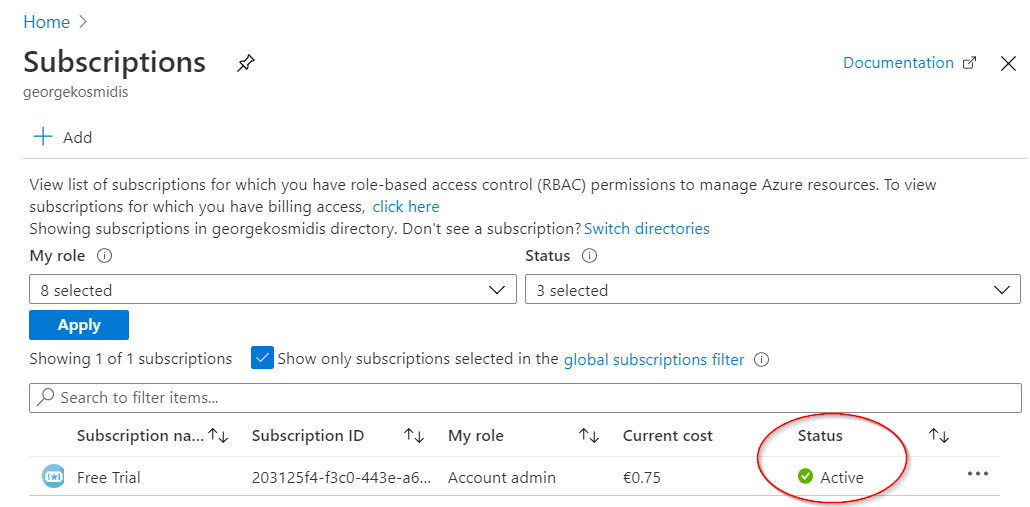
2. Browser cookies
Either clear all your browser cookies, switch to another browser or use “InPrivate” mode. The last one is the quickest and easiest approach.
3. Azure Active Directory Security
Last but not least, go to portal.azure.com, search for “Tenant properties” and disable Security defaults: